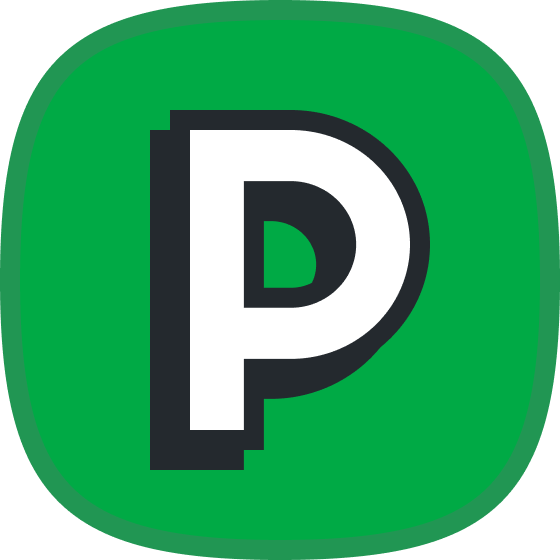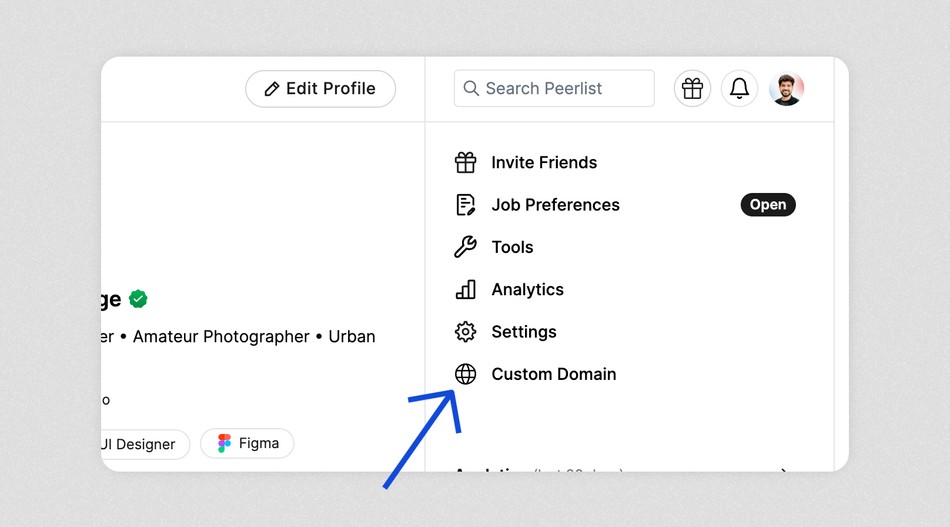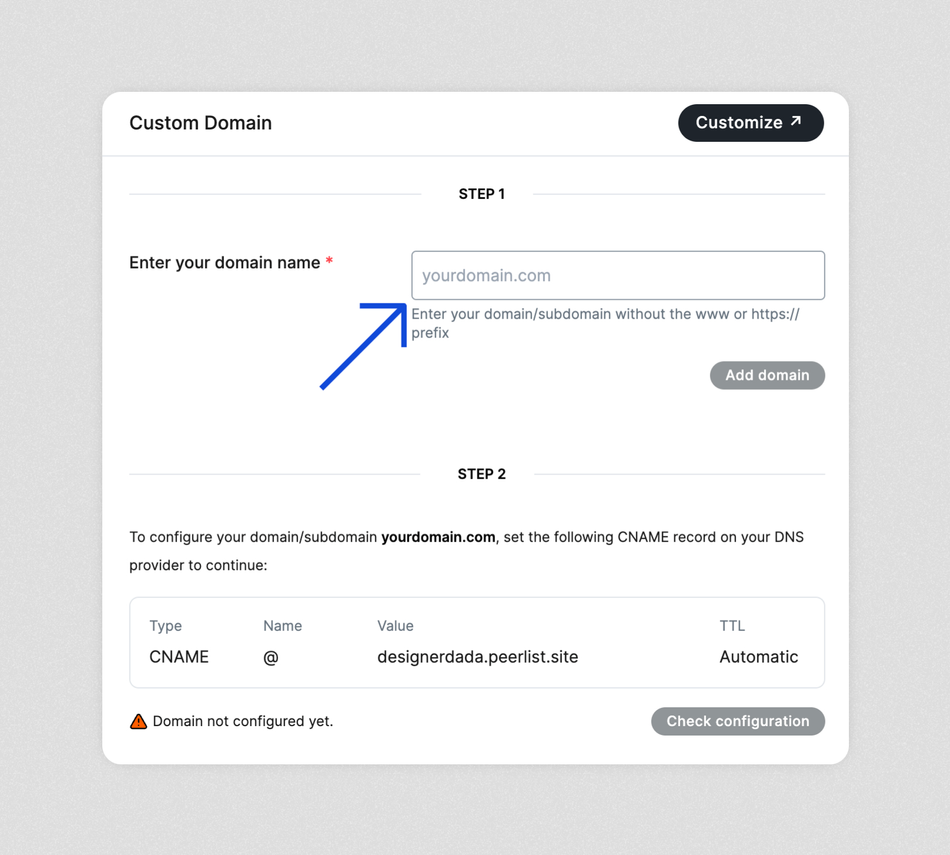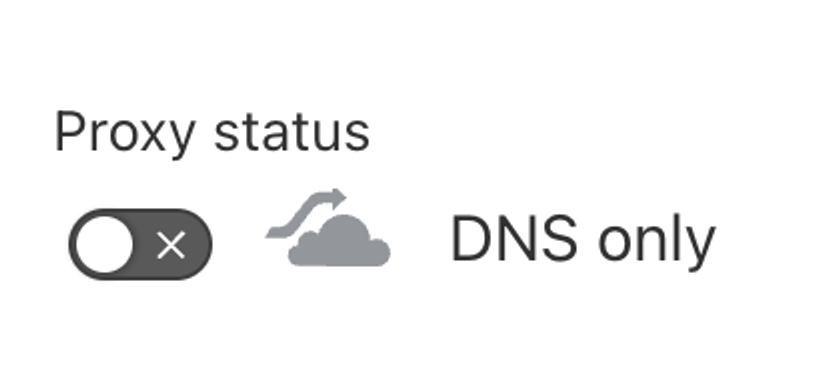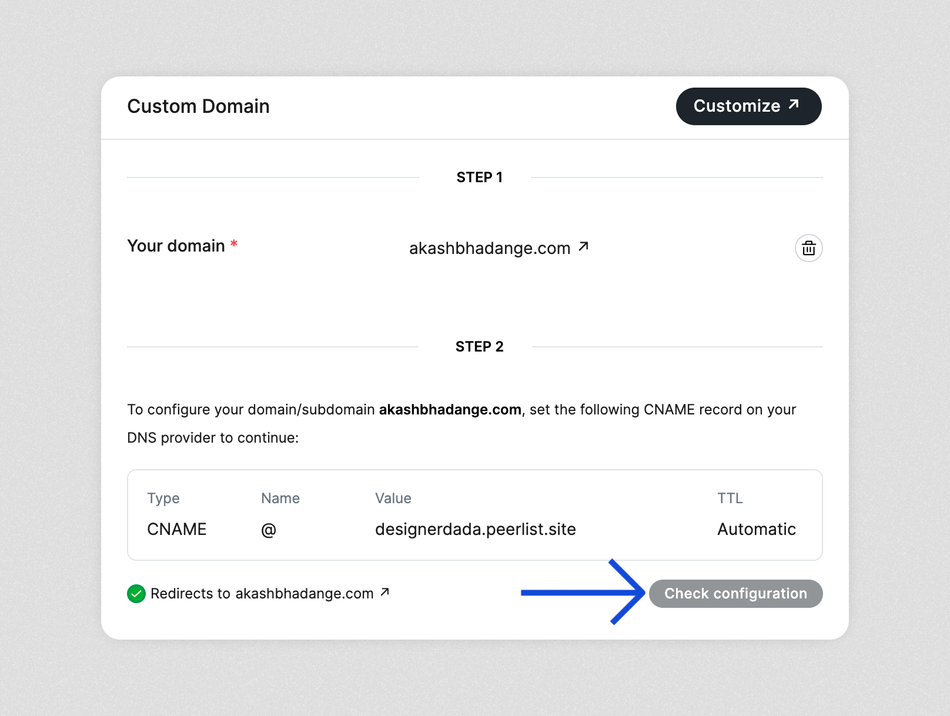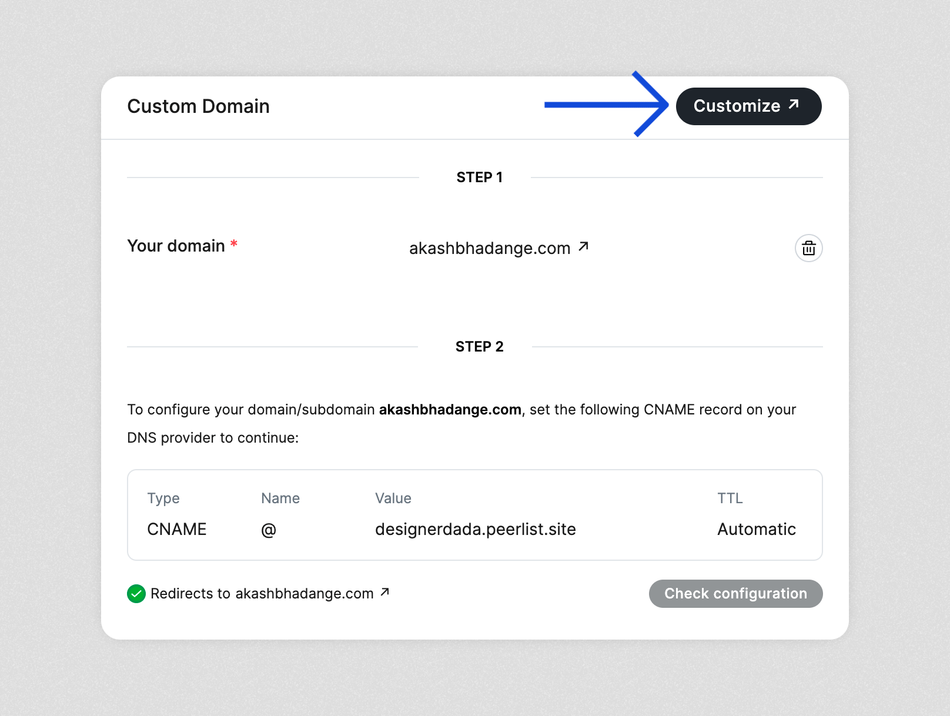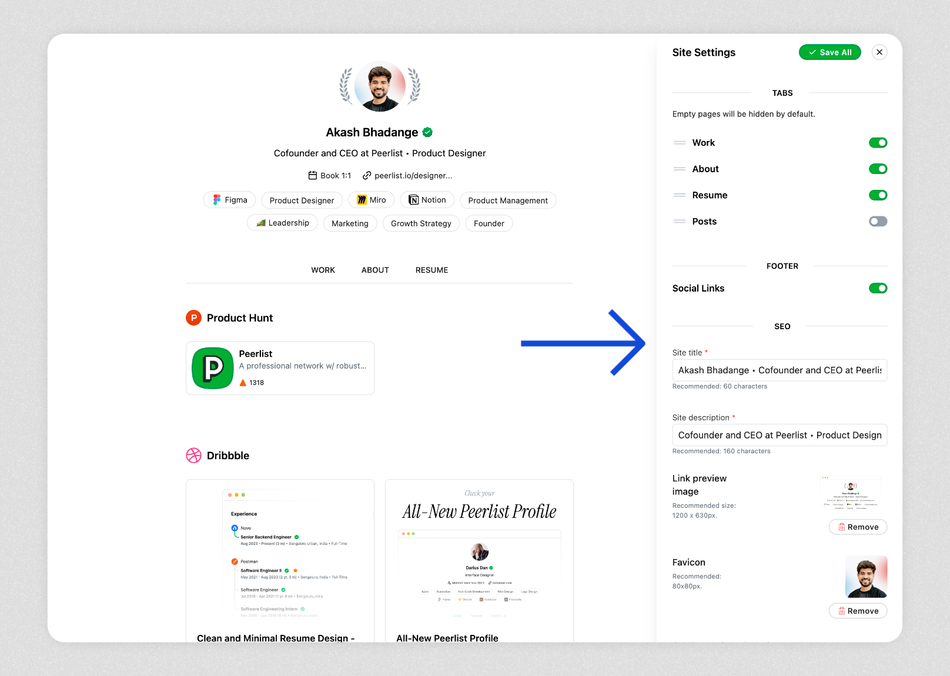Would you like to use your Peerlist profile as a online portfolio or personal website? Get started by linking your domain to Peerlist by following these steps.
1. Login to Peerlist and go to your profile.
2. Navigate to “Custom Domain” settings from the right sidebar.
3. Add your domain name.
4. Add a CNAME record on your DNS provider.
Below, you can find links to popular domain name provider's support pages on how to add CNAME records.
Google domains: Create a CNAME record
-
GoDaddy
-
Namecheap:
DreamHost: Adding a CNAME
Bluehost: What is a CNAME?
Hover: Managing DNS records
Dynadot: How do I create a CNAME?
Cloudflare: If you have registered your domain through Cloudflare, make sure that the “Proxy status” on your CNAME record is set to “DNS only”. The orange cloud icon in the CNAME record row should be grey, not orange.
Using subdomain? For example if your subdomain is about.mydomain.com then replace Name value from @ to about.
5. Once you successfully add the CNAME to your DNS, click on the "Check Configuration" button on the domain settings page.
FAQs
How long does it take for the configuration to work?
Once your custom domain is linked to Peerlist, it can take up to 12 hours to fully configure. The majority of the time it takes 5-10 minutes. If it's been over 12 hours, there may be an issue in the configuration.
Can I connect my subdomain?
Yes, you can connect your subdomain and host your Peerlist profile there. for example: peerlist.yourdomain.com
Is there a pricing for hosting my Peerlist to a custom domain?
No. Not yet. Currently, it’s free!
Can I customise the appearance of my profile?
Yes. You can do certain certain appearance settings mentioned below.
Show/hide location, calendar link, email, and website URL in header.
Show/hide and reorder tabs on profile.
Show/hide social links in footer.
SEO settings: You can modify site title and description.
You can modify link preview image and favicon icon for the website.
You can add Google Analytics tracking code.
Navigate to site customisation by clicking on “Customise” button